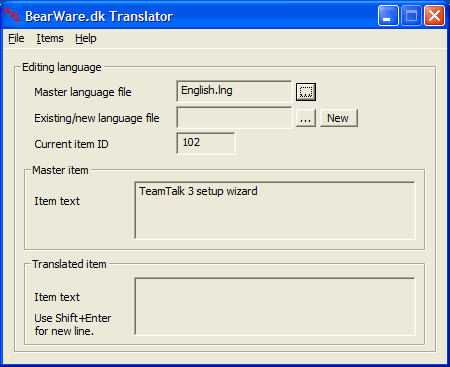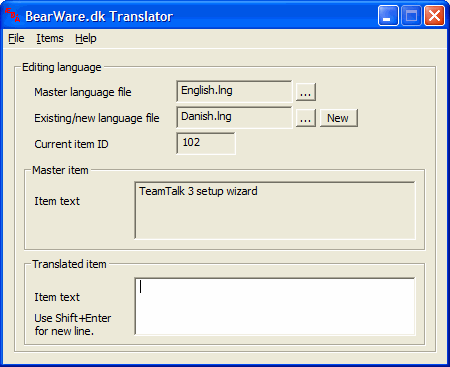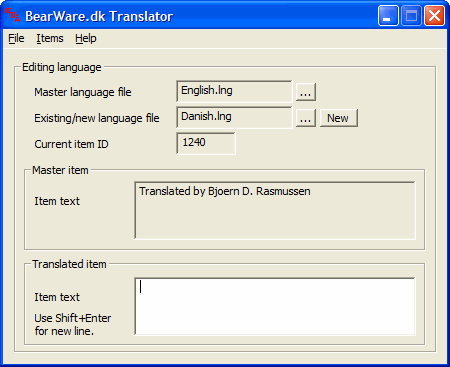TeamTalk has become a popular tool among visually impaired since it allows its users to meet and chat with other people in the TeamTalk community. The TeamTalk 5 distribution for Windows comes with a client application called TeamTalk 5 Classic which is designed to work well with screen-readers.
TeamTalk 5 Classic is working well with the following screen-readers:
- JAWS
- JAWS Scripts for TeamTalk 5 Classic by Doug Lee.
- NVDA
- NVDA Addon for TeamTalk 5 Classic by Doug Lee, Ruslan Kolodyagniy, Tyler Spivey and others.
- SuperNova
- Thunder
- Window Eyes
- Window Eyes script for TeamTalk 5 Classic.
To install TeamTalk 5 Classic first download the TeamTalk 5 Windows installer.
Installing TeamTalk 5 Classic
When installing TeamTalk ensure to choose the client called “TeamTalk 5 Classic Client for Accessibility” during install.
Translate TeamTalk 5 Classic
TeamTalk 5 Classic can be translated into your own language by downloading this tool:
In order to translate TeamTalk to another language using the translation tool you first need to open the English language file as the master language. The English.lng file is located in the “lng_classic” directory where TeamTalk is installed. Press “File -> Open master language” and open the file English.lng as the master language. The Translator window should then look as follows:
Next you create a language file for the language you want to translate TeamTalk into. Press “File -> New translated language” and type the name of the language in the dialog box. The Translator window should then look as follows (in this case Danish is the language TeamTalk is being translated into):
In the “Translated item”-text box at the bottom you type in the translated version of what is in the “Master item”-text box. When you have translated the item you press Enter and you’ll go to the next item. If you want to go back at some point you can press “Items -> Previous item”.
When you come to the item shown below you should type in your name. It will then appear in the About box.
When you’re done translation press “File -> Save translated item” and copy the new .lng file to the TeamTalk folder. You can select your language by pressing “File -> Preferences -> Window -> UI language” in TeamTalk.
Please send the new language file (the .lng file) to contact@bearware.dk once you’re done.
Thanks for helping out!