 |
TeamTalk Help Version 5.14.0.5120
|
 |
TeamTalk Help Version 5.14.0.5120
|
This section explains how to set up a TeamTalk server. This is a quite complicated procedure so users who are not so skilled with network setup are advised to use the public TeamTalk servers which are available in the Connect to Server dialog (press F2).
Here's an overview of this section:
To be able to set up a TeamTalk server you first you need to ensure that the TeamTalk server was installed when you ran the TeamTalk installation.
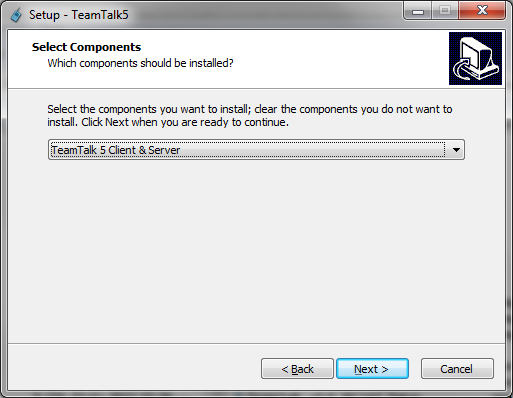
If the server is installed there will be a folder called "TeamTalk NT Service" in the "TeamTalk 5" program group of Windows' start-menu.
To start the TeamTalk Console Server click "TeamTalk 5 Console Server" in the TeamTalk 5 program group. This will bring up a console window where you're asked if you want to configure the TeamTalk server.
Unlike the TeamTalk NT service the Windows console server doesn't require administrator access because all settings for the server will be saved in your home-directory:
c:\Users\USERNAME\AppData\Roaming\BearWare.dk\tt5srv.xml
To install the TeamTalk server click "Install TeamTalk NT Service" in the TeamTalk 5 program group. On Windows this will bring up User Access Control (UAC) since the TeamTalk server requires Administrator access. The TeamTalk server will now run it's configuration wizard (its "-wizard" option). If you want to change the server's default settings or set up user accounts you need to run the configuration wizard and answer 'y' to the first question.
Here is an example of how to set up a server with an administrator user account. The user account has the username 'admin' and password 'admin'.
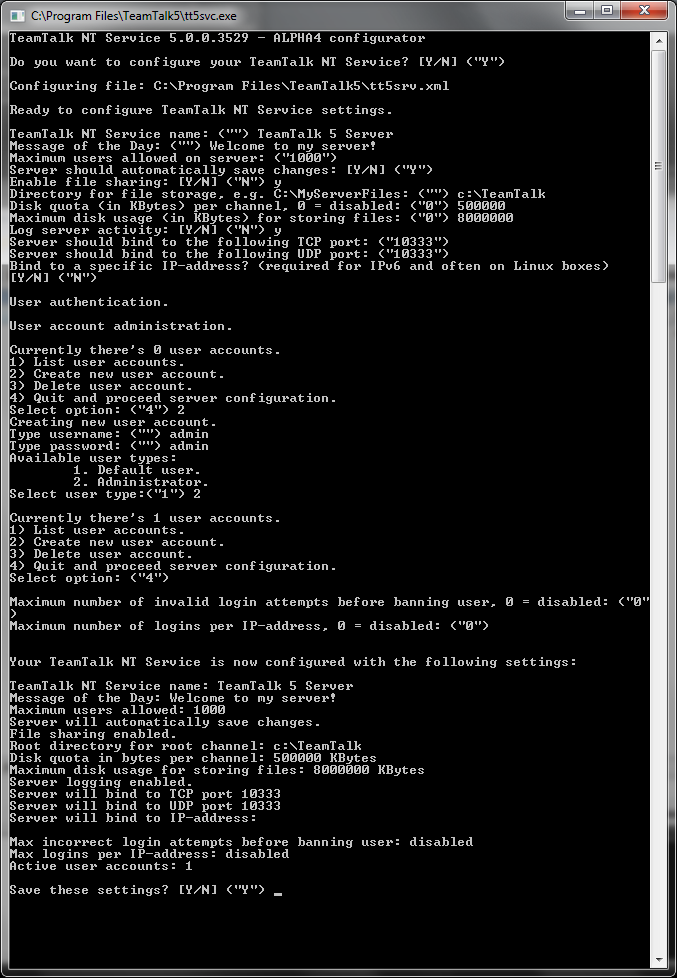
Once the server is up and running you can connect to the server using the administrator user account that you just created. Use the user account dialog to create more user accounts for the server.
To install multiple TeamTalk 5 NT Services the sc.exe command can be used. Here is an example:
sc.exe create "TeamTalk Server 2" binPath= "C:\MyServer\tt5svc.exe -wd c:\MyServer" start= auto
The service in the above example will be called "TeamTalk Server 2" in the NT service list. Notice the spaces after binPath and start. For some strange reason these are required.
To start the above service run:
sc.exe start "TeamTalk Server 2"
To stop it type:
sc.exe stop "TeamTalk Server 2"
To uninstall it type:
sc.exe delete "TeamTalk Server 2"
On Linux the TeamTalk server binary is called tt5srv and is located in the server-subfolder after untar'ing the archive.
For instructions on how to configure and run the TeamTalk server (tt5srv) simply type:
./tt5srv
To start the TeamTalk server setup-wizard type:
./tt5srv -wizard
When running the setup-wizard then make sure the executable is run at a writable location so it's possible for the setup-wizard to save its changes to disk.
The TeamTalk server for Linux can run both in daemon mode and as a regular console application. A daemon script for System V Init is located in the server/init.d folder which can be put in /etc/init.d. A systemd daemon script is also included and can be found in the server/systemd folder.
To run the TeamTalk server as daemon type:
./tt5srv -d
To run the TeamTalk server as a regular program type:
./tt5srv -nd
To make the TeamTalk reload its configuration from tt5srv.xml file first locate the PID (process ID) of the tt5srv. This can be done by typing:
pidof tt5srv
Afterwards run the following command:
kill -SIGHUP PID
where PID is the process ID of tt5srv.
Note that when reloading the TeamTalk server configuration the following sections are not reloaded:
On Mac OS X the server binary is also called tt5srv and is located in Applications/TeamTalk5.app/Contents/Server subfolder after installing the TeamTalk .dmg file.
For instructions on how to configure and run the TeamTalk server (tt5srv) simply type:
/Applications/TeamTalk5.app/Contents/Server/tt5srv
To start the TeamTalk server setup-wizard type:
/Applications/TeamTalk5.app/Contents/Server/tt5srv -wizard
When running the setup-wizard then make sure the executable is run at a writable location so it's possible for the setup-wizard to save its changes to disk.
The TeamTalk server for Mac OS X can run both in daemon mode and as a regular console application.
To run the TeamTalk server as daemon type:
./tt5srv -d
To run the TeamTalk server as a regular program type:
./tt5srv -nd
To make the TeamTalk reload its configuration from tt5srv.xml file first locate the PID (process ID) of the tt5srv. This can be done by typing:
ps aux | grep tt5srv
where the second column is the PID.
Afterwards run the following command:
kill -SIGHUP PID
where PID is the process ID of tt5srv.
Note that when reloading the TeamTalk server configuration the following sections are not reloaded: